Guest Post
How to setup WooCommerce User Roles
WordPress and WooCommerce use user roles to regulate capabilities across a site. Roles include Super Administrator, Administrator, Contributor, Subscriber, Editor, Author, Customer, and Shop Manager, each with specific access and management capabilities. WooCommerce’s ‘Shop Manager’ and ‘Customer’ roles allow users to access important backend processes and view orders respectively, without full admin rights. Assigning and changing roles are Administrator privileges. Automation of role switching is possible using certain plugins, which can also notify users of role changes via email. User roles help maintain site integrity and optimize usage based on individual capabilities.
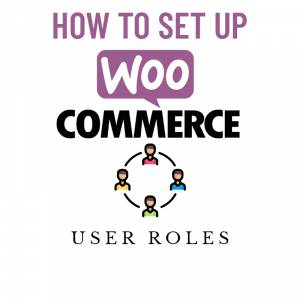
WordPress defines user roles as the overall scope of user capabilities. In comparison, user permissions define the individual capabilities attributable to each role. WordPress uses the concept of roles to allow the site owner to control what its users can and cannot do on the site.
Roles in WooCommerce are intended to control what your store admins and shoppers can access on your WordPress site. You can classify your customers using user roles in more advanced ways. It even allows certain users to view or buy specific products or offer special deals.
WordPress User Roles – What Are They?
Roles are groups of capabilities assigned to users. Users can be assigned roles in WordPress according to what jobs they need to perform, either site-related or administrative tasks.
In WordPress, you may want to define users differently depending on the level of access they should have. For example, users can create and manage profiles on your site and read your pages and posts.
Several user roles in WordPress help you manage access to your site by different users. WordPress, by default, offers the following functions:
- Super Administrator: A role capable of handling a WordPress user’s responsibilities, including network administrative features.
- Administrator: This user role grants the user full administration capabilities, administrative privilege
- Contributor: A role able to add content to a post but will not be allowed to publish it.
- Subscriber: This role can only access the site’s front end and manage their profiles.
- Editor: All content on your site can be published/edited by this role, even by other users
- Author: A role able to manage their posts and publish them.
WooCommerce User Roles
WooCommerce automatically adds two additional roles when it’s installed on your WordPress site – Shop Manager and Customer. It also gives the WordPress Administrators role other capabilities to manage WooCommerce settings and view WooCommerce reports.
What are the capabilities of WordPress and WooCommerce user roles?
User roles are assigned to certain WordPress users and consist of allowable actions. Capability is the ability of a user to perform one particular activity. The following is a quick overview of the capabilities of user roles on WordPress and WooCommerce.
Super Admin Role
There is only one super admin role in WordPress multi-site networks that oversee all sites within a network. He has all the capabilities for managing a multi-site WordPress network.
Administrator Role
The administrator controls the WordPress site. He/she controls the site’s content, theme, plugins, updates, and backend code. Admin is also allowed to modify the details of other users, including passwords. By default, WordPress assigns the administrator role to the user who creates the website. An Administrator is usually assigned to each website, perhaps more in larger businesses.
Contributor Role
A contributor is a user who can post and edit the content on your website. Contributors cannot publish posts; an administrator or editor can publish their content for them. Furthermore, they cannot upload images or other files to their pieces or change any site settings. Contributors are best for content creators who need more advanced monitoring than authors. However, users with Contributor roles can’t upload files.
Subscriber Role
Subscribers are the least powerful of the default roles. This role has only read access to your site. They can create and edit their password-protected accounts but can’t create posts or edit existing content.
Editor Role
Those with the Editor role on your site can edit or delete any posts submitted by other site users. Editors can also manage comment sections, tags, and categories. However, editors are only responsible for your site’s content; they cannot make any changes to your site beyond that.
Author Role
It is entirely up to Authors to control their content, including the ability to create, publish, edit, and delete their posts. This role will not have access to other people’s posts. Aside from adding files to their content, authors can also edit comments left on their posts.
Customer Role
Users who register using the checkout or sign-up options on your site are defined as customers. Essentially, this role is equivalent to Subscriber, but it lets shoppers view past/current orders.
Shop Manager Role
Users can use this role to access important backend WooCommerce processes without being full Administrators. However, they will not be able to install or manage plugins or access other essential Administrator functions.
How to Assign and Change User Role
Maybe you are wondering how you can assign a role to a user. Administrators are the ones who can change user roles. A new WordPress site is automatically assigned this responsibility. It is up to him to decide on the role to assign to new users.
All registered users on your site are assigned the Subscriber role or the Customer role by default. On the other hand, you may need to give them additional permissions if you register store administrators or content creators on your site.
To enable the customization of user roles, there are several plugins on WordPress and WooCommerce that will customize. For example, use the WooCommerce user roles plugin to enhance user role management.
Start by installing and activating the WooCommerce user roles plugin from WordPress.org. Now, here’s an overview of how it works.
Create Rules based on the conditions
With this plugin, you can automatically assign the user roles to new users and switch roles of existing users based on the conditions; when an individual purchases a specific product or orders a particular amount of products, they receive a role. This simplifies store administration.
You can create rules by simply Entering a new rule name and clicking on the Add New Rule button within Rules Settings.

Assign Roles to New Users
You can easily assign roles to the new users with product and cart-related conditions. For example, you can classify them among customers, contributors, or a relevant user group. This will encourage new users to stay connected to the store. You can select the option of Gain the Role and then choose the role the user is gaining.

Automatically switch Roles to existing users.
The plugin allows you to automate the task of switching users’ roles to reduce admin work. Based on the criteria, you can define the roles to change. For example, you can simply select the option of Switch the Role. Then From this Role field, set the role user is switching from and To this Role field, put the role user is switching.
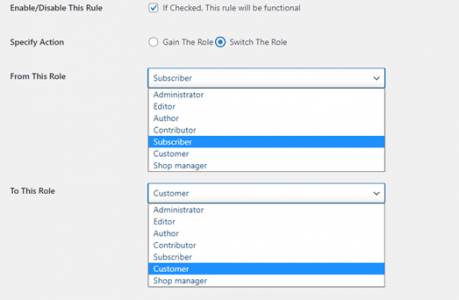
Set criteria for assigning and switching roles
You need to set criteria for automating user role switching and gaining. Typically, roles are assigned based on four conditions: the type of product, the category, the order amount, or the total amount spent.

Set Duration for Rules and Roles
Assign user roles or switch them by entering a starting and ending date to schedule rule implementations. After a specified number of days, role will also be reverted back once the set time expires.

Exclude user roles from rules
Roles can be assigned to or switched between specific users. Selected roles will be exempt from the rules.

User role-switch history
Users and admins can view role changes anytime with the WooCommerce role’s permission.

Email Alerts:
A notification email is sent to both the user and the admin whenever a user role changes.

Author Bio
Maryam Hayat is a professional digital marketer who is currently working for FMEAddons. Her passion is to help others use WordPress and WooCommerce in innovative ways. In addition, she likes to research and write about social media platforms, search engine optimization, and digital marketing trends.
Guest Post
6 Digital Marketing Trends for Better Ecommerce Conversions

To stay ahead of the digital marketing game, it’s not enough to understand and apply basic industry concepts. Being up to date on trends is a key component of successful digital marketing because the digital world, like everyone in your target demographic, is continually evolving.
Marketing trends can come and go as quickly as fashion, technology, or pop culture. It is, however, simple to keep ahead of the game.
6 Key Trends to Increase eCommerce Conversions
Use the following trends to your advantage. This list will assist you in strategizing and planning for your eCommerce business’s future. Let’s take a look at how these trends could benefit marketing.
Shopping in a Social Environment
Shopping at the mall in a bunch has mostly been replaced by social shopping. That isn’t to say that people don’t prefer to flaunt their recent purchase.
They make it easy for shoppers to click, buy, and share their happy news online with all of their connections using shoppable posts like Instagram Galleries.
For businesses that can target these networked buyers with new discounts and other incentives, it’s marketing gold. So let’s start with Incrementors for better services experiences.
Retailers should concentrate their efforts on Instagram, Facebook, and Pinterest, in addition to Instagram. Sixty percent of Instagram users say they discover new products, and seventy percent of those do take action. Retailers cannot ignore the popularity of social shopping.
AI helps retailers in learning more about their customers
Artificial intelligence (AI) and machine learning enable customers to enjoy automated, personalised purchase experiences.
AI collects data on how customers shop when they make purchases, and what they’re seeking in a product or service regularly. It’s a technology that can’t be recreated in a physical location.
On social media, we’ve seen the inverse phenomenon, when AIs learn from humans’ more negative comments, but it’s extremely likely that consumers would seek the impact.
Customer reviews might help to build trust
So, you’ve begun utilising Instagram Shopping. When it comes to bringing the traffic to the desired place things are going quite well, but things aren’t going so well in terms of those pageviews converting into sales at a high rate.
It might now affect the ratings at first but slowly with time you will start to notice a drastic change as your business grows.
Customer feedback, to be precise. Consumers with limited discretionary cash are wary of spending their money, and nothing is more reassuring (read: compelling) than a wonderful review from someone who has purchased one or more of your products.
Ratings and reviews on product pages are a tested method of converting more site visitors into buyers.
Personalization
Everyone enjoys receiving a birthday gift, and they value the attention and personal attention that comes with it. Personalization is an effective marketing tactic.
Your online clients need individualised service, and there are several ways to provide it, all of which are supported by AI and machine learning too. Incrementors help the marketers to improve the conversion which eventually leads to business growth.
Send relevant products to your customers while they explore, search, or check out. “Visitors who watched this also viewed” referrals account for 68 percent of some retailers’ revenue.
Referral marketing
One last piece of e-commerce marketing advice: leverage the power of referral marketing to turn your most devoted clients’ enthusiasm into a regular stream of new business.
The best way to take your business to a whole new scale where you can just use the word of mouth technique and can increase your user base.
For those who don’t know what referral marketing is, it is the process of motivating your consumers to tell others about how much they love your company. It’s comparable to gathering client testimonials in terms of strategy, with the exception that it’s more direct.
Chatbots
Your prospects are more likely to trust their close ones than random online strangers. Your prospects are more likely to trust their close ones than random online strangers. Chatbots make shopping more enjoyable.
Chatbots communicate with internet shoppers in the same way that a human salesperson would. Today customers expect that they can identify the products just with a single click. A chatbot can help save a lot of time in such a situation.
Experts expect that by 2022, 85 percent of enterprises will use chatbots.
Chatbots provide a wide range of services. However, I believe they will have a significant impact on how consumers shop online. Self-checkout kiosks will very certainly become the norm in retail, and in-store marketing will grow.”
Want to learn the best Ecommerce marketing strategies? Watch this amazing video:
Conclusion
So there you have it: your handy guide to the top digital marketing trends we predict will be big in 2022. The best way to stay competitive, grow, and secure consumer loyalty is to stay on top of it with the current trends going on.
It’s going to be a big year for technical advancements, marketing tools, and forward-thinking strategies, so make your new year’s resolutions about your adaptability, flexibility, and readiness to evolve with the times.
Author BIO – Shiv Gupta is the Founder and Head of Growth at Incrementors. Incrementors is an Award-Winning Digital Marketing Agency that helps clients to grow their business online by generating more traffic, leads, and sales. Incrementors specializes in providing customized, tailored online marketing solutions highly specific to the needs of the clients.
Guest Post
The Top 10 Best Free Android Retro Games of all time
Retro games are games that usually refer to 80’s and early 90’s games that have been endeared into the heart and souls of people growing up during that time period. Back when a certain Italian Plumber dominated the game market and names like Link, Sonic, and PAC Man was on the tips of every one’s tongue. The fact that these games can be played in the palm of your hand still astounds me – these games originally came out in the arcade, and required an entire large cabinet to house the electronics just to play this game.
Why play them at all? Retro games are still played because the people that grew up with them have fond memories of playing on a lazy Saturday or Sunday with their friends. It represented the dawn of the hand held game, the beginning of an age where you didn’t have to go spend a load of quarters at the arcade to have the most awesome fun.
Ping Pong –

The original game. Back on the Atari 2600, this bad boy of the simplistic game world was based on a simple concept – table tennis, or ping pong, but virtually. What a bold idea, right?
PAC Man –

Likely the most recognizable arcade name out there, PAC Man has come in various forms – Mrs. Pac Man, Baby Pac Man, and Professor Pac Man – but the original still stands strong and proud as the original classic that released in 1980.
Frogger – The dodge the cars –

And get to the other side of the road game (I wonder if this had anything to do with a chicken?) is back on Android with the Frogger ad supported version, or you can purchase the app for an ad free jumping experience.
Tetris–

Probably more spin offs from this than any other game, the Russian Computer Engineer who developed this has also gone on to create other works, including some Xbox titles, but none so influential as this puzzle masterpiece. With 20 Versions across multiple platforms, you can choose whatever you like, but we suggest Android free play.
Boulder Dash –

It came out the same year as Tetris, 1984, but not nearly as popular. Still, there have been 5 versions of this game since its original release date, and it seems that it will remain in our memory banks for at least a few more years to come.
Snake97 –

We all remember the Nokia phone in the 90’s right? That all familiar ring tone? What about the game ‘Snake’ where you use the buttons of the phone to control the snake while it tries to get the stars, while avoiding hitting any walls. While it wasn’t completely high tech, few of these games rarely are.
Commander Genius aka Commander Keen –

This spawned a number of series (or episodes) that was favored by many in the 90’s, including episodes on the famous game boy, the earliest release of hand held gaming.
Sonic –

So let me get this straight, we want a hedgehog that runs really fast, collects coins, and spins around loops, and fights other animals. Sounds great! While I wouldn’t have wanted to be in that board meeting, I cannot deny the hours of fun this game will bring you. The challenges are still quite formidable, and the action is still fun.
Avid retro-gamers shouldn’t miss out on these 3 fabulous games in the LCD Retro Games Collection application that really capture the whole feels older games, back when graphics were simple and steering your character was a cakewalk. These games come in many titles, and will keep you entertained for hours so that you can relive your glory days as an 8 year old playing hand held games.
Space Invaders –

The classic battle to save earth from invaders from – well, space. You are armed with a laser cannon that you can move from left to right to shoot down the aliens, and go on to the next level. This was released in 1978, and still rocks today.
Overall, the best way to relive the good old days is to get a few of these free applications on your android phone – and spend an afternoon reminiscing.
Author Bio: Jason Phillips is the writer of this article. He provides his suggestion about the latest video games and technology through his articles. Even he has worked with a gaming site for Sniper Games 365 as an advisor.
Guest Post
Guest Blogging Do’s and Don’ts
 In the world of Penguin, link building has become a sophisticated science. Getting links to your blog or website is harder than ever. One of the most effective ways to build solid and high quality links is through guest blogging. When done in moderation, blogging as a guest could provide a number of advantages, particularly in terms of the links you will be able to generate. However, overdoing it could make it counterproductive than getting the results you are looking for.
In the world of Penguin, link building has become a sophisticated science. Getting links to your blog or website is harder than ever. One of the most effective ways to build solid and high quality links is through guest blogging. When done in moderation, blogging as a guest could provide a number of advantages, particularly in terms of the links you will be able to generate. However, overdoing it could make it counterproductive than getting the results you are looking for.
Yet, writing too many guest blog posts is just one of the mistakes you can make. There are many other guest blogging dos and don’ts you have to be wary of if you are to make the most of it. The interesting thing is that there are many bloggers and marketers who don’t yet gauge the importance of guest posts. In the current year, the happening trend in online marketing is content marketing. Guest blogging is one of the best ways in which you can get your content published and read by your target audience.
This is why you need to pay special attention to the choices you make when deciding to become a guest blogger. The key is to select the best possible blog or website and there are a number of criteria that can help you do so. At the same time, you have to make sure your choice of blog doesn’t end up hurting your own blog. So, without further ado, here are the dos and don’ts of guest blogging.
Dos of Guest Blogging
The first thing you need to consider when deciding to write a guest blog is the website it will be published on. There are several factors that make a website or blog a perfect fit for the type of content you want to share with the world. Here are some of the most important dos of guest blogging.
Theme of the Website
Relevance is crucial to success in online marketing today. Google pays a lot of attention to relevance and it is the name of the game as things stand. Your choice of blog has to depend on its relevance to what your website is about. This is important in terms of link building as well. A link will only be considered valid and high quality if it emerges from a website similar in theme to yours. Of course, you can be flexible regarding the theme and even subtle similarities work. This also ensures some level of reader overlap, meaning more people get to read what you post.
Ranking Factors
Ranking is also a crucial thing you need to consider when selecting a platform for a guest blog post. The two things you need to keep at the forefront are the Domain Authority and PageRank. A high score on both is imperative for a website to be considered worthy of guest posting. Otherwise, keep looking.

Reader Base
You should make sure the website you are posting your content on has a large reader base. Otherwise, there is no use for you to make the effort. If your content is not going to get more people to read your content and visit your website, the endeavor is worthless. You can do this by checking the number of subscribers and also the social media activity of the blog. This way you have a clear idea of the number of readers you can expect to gain.
Frequency of Posting
Will the blog allow you to post regularly and how frequently do they expect new posts? These are important considerations. You need to know if you have enough time to keep coming up with quality content for your guest blog posts. Don’t take on a responsibility that make become very difficult to fulfill in the long run. This will only divert your attention from your own content marketing efforts.
Number of Guest Posters
This one is not commonly cited as an important tip for guest blogging but it could work to your advantage. You would benefit more from contributing to a website that has few guest bloggers. This is because your competitors will have a smaller chance of getting a link from that website. Also, it will be more lucrative.
Top 10 Blogs
Perhaps the biggest DO is that you should try your luck getting your post on one of the top 10 blogs on the web related to your niche. If you can manage to do so, you will be able to gain the maximum exposure and benefits from guest blogging. Else, you would have to work harder.
These are the dos of guest blogging you need to keep in mind. As you can see, they will enable you to select the best possible blog for posting. That is exactly what you need to do to get started off on the right foot with regards to becoming a guest blogger. It is time to look at the don’ts now.
Don’ts of Guest Blogging
Compared to the dos, the don’ts are relatively fewer. However, they can cause the downfall of your blog so make sure you pay due important to them and try to avoid them as much as possible.

Free for All Blogs
There are many blogs online that accept content from anyone and everyone. They are simply looking to boost their content offering so there is no benefit for you of posting on them. You need to find blogs that are relevant to your own blog.
Ads
A blog that has a lot of ads is a strict no-no when it comes to guest blog posts. The intent is clear; they just want to make money.

Web Design and User Experience
Perhaps the most obvious don’t of guest blogging is that you should stay clear of blogs that are designed poorly and offer substandard user experience. Not many people will consider spending time on such a blog.
Penalties
Simply avoid any website or blog that has been penalized in the past for any reason, especially low value links.
Contact Info
Blogs holding back their contact information are shady to say the least and should be avoided completely.
Social Media Presence
Blogs that lack a solid social media presence or have a low number of subscribers aren’t what you should be looking for to publish a guest blog post.
In addition to the don’ts mentioned here, you should also shun blogs that have a low PageRank and Domain Authority.
Keep in mind that these dos and don’ts are just the tip of iceberg. There are many other things you need to learn about guest blogging in order to become an expert. However, these will help you get started off perfectly. Best of luck!
 Roman Viliavin, vice CEO at Promodo SEO Company.
Roman Viliavin, vice CEO at Promodo SEO Company.
Unconventional Thinker and candidate master of chess. Roman has been working in the field of search engine optimization since 2005 and is the moving spirit of the company. Participant and speaker of all major events in SEO business. Roman has successfully completed dozens of projects and gladly shares his experience with SEO community via articles and various online and offline publications. Follow Roman on Twitter and Facebook.
-
Tips & Tricks2 months ago
WordPress Security Hacks
-

 Pages4 months ago
Pages4 months agoWrite For Us – Guest Post
-
Showcase4 months ago
StylizedWeb.com
-
News4 months ago
How to: Show/Hide any div box with jQuery in WordPress
-
Tips & Tricks3 months ago
Remove the title attribute using jQuery
-
Tips & Tricks2 weeks ago
How to: show/hide a widget in WordPress with jQuery
-

 Plugins1 week ago
Plugins1 week agoTop Membership plugins
-
Tips & Tricks4 months ago
Limit the characters that display on the_title








You must be logged in to post a comment.