Articles
Echo Images inside a Post into the Loop
Here is a useful trick. Want to call or echo an image into your blog post with our using the custom fields? Well this could be tricky, but I know of a way.
All you have to do is print these lines of code into your
index.php or home.php inside the loop:
<?php
$id =$post->ID;
$the_content =$wpdb->get_var("SELECT post_content FROM $wpdb->posts WHERE ID = $id");
$home = get_option('home');
$pattern = '!<img.*?src="'.$home.'(.*?)"!';
preg_match_all($pattern, $the_content, $matches);
$image_src = $matches['1'][0]; ?>
then after write:
<?php if($image_src != '') { ?>
<a href="<?php echo the_permalink() ?>" rel="bookmark" title="Link to <?php the_title(); ?>"><?php the_title(); ?></a><br />
<a href="<?php the_permalink() ?>" rel="bookmark" title="<?php the_title(); ?>"><img src="<?php echo $image_src; ?>" alt="<?php the_title(); ?>" /></a>
<?php } ?>
That’s all! This will look for the first image in your post and echo it in the loop, could be used to show off those pretty thumbnails for the post..
News
cforms II now GPL compliant
Well, it was a long run, ok, only 24 hours when Mr. Seidel’s announced that he would pull the plug on further updates to the cforms plugin.
But after consideration and many emails, he has released a update to a GPL compliant version of his plugin: 10.2.
News
Goodbye to cforms II
If you are using the cforms II, you may want to head over to Mr. Seidel’s site for more info on the matter.
Premium
Revolution Two: Church Theme
Benefits include the Church theme, unlimited theme support answered by our experts, customization techniques with our detailed theme tutorials and professional design services available by our list of recommended designers.

Price:
Single License: $59.95 Buy Now!
Pro Plus All-Theme Package: $199.95 Buy Now!
-
Tips & Tricks4 months ago
WordPress Security Hacks
-
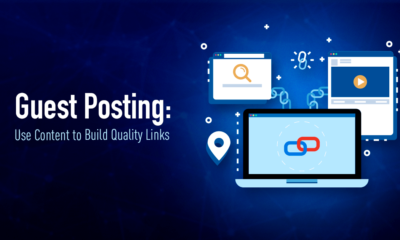
 Pages6 months ago
Pages6 months agoWrite For Us – Guest Post
-
Showcase2 months ago
StylizedWeb.com
-
News6 months ago
How to: Show/Hide any div box with jQuery in WordPress
-

 Plugins3 months ago
Plugins3 months agoTop Membership plugins
-
Tips & Tricks6 months ago
Remove the title attribute using jQuery
-
Guest Post3 months ago
The Top 10 Best Free Android Retro Games of all time
-
Tips & Tricks3 months ago
How to: show/hide a widget in WordPress with jQuery




Austin
December 8, 2008 at 3:54 am
Assuming the image has been added using the WP uploader, here’s a way of doing the same thing using the WP API, which might have a performance advantage:
<?php $attachments = (array) get_children(array(‘post_parent’ => get_the_ID(), ‘post_type’ => ‘attachment’));
if ( ! empty( $attachments ) ) :
$attmt = array_shift($attachments);
$image_thumb = wp_get_attachment_thumb_url($attmt->ID); ?>
<a href=”<?php echo the_permalink() ?>” rel=”bookmark” title=”Link to <?php the_title(); ?>”><?php the_title(); ?></a><br />
<a href=”<?php the_permalink() ?>” rel=”bookmark” title=”<?php the_title(); ?>”><img src=”<?php echo $image_thumb; ?>” alt=”<?php the_title(); ?>” /></a>
<?php endif; ?>
frosty
December 8, 2008 at 10:59 am
Thanks for that one!
Picsbuzz
January 7, 2009 at 9:57 pm
This is great script, it helps me a lots!!! Thank you so much!!
I wonder if this script can grab the first image in the post which hosted on share host like: flickr or imagesharkus?
frosty
January 7, 2009 at 10:05 pm
Your welcome, I am not sure. If we could find out details to their database it may be possible.
Nick
January 15, 2009 at 12:38 pm
That can be useful
Nick’s last blog post..Montana Library
Thomas
August 10, 2009 at 11:00 am
Hi all,
First of all, very nice script. I noticed that the output was in html (ie, img src and thumbnailing).
Does anyone know of any snippet to be able to echo the image via php, without having to name the actual individual image file (eg. tree.jpg), and instead using a variable from a database that names photos in a directory.?
thanks
tom
Maor
September 5, 2009 at 5:33 pm
Thanks for the tip, liked it!
.-= Maor´s last blog ..וורדפרס 2.8+: איך לא להציג קטגוריות מסוימות בתפריט הצדדי? =-.