Tips & Tricks
WordPress Security Hacks
Hi guys this is my first post on wpcult the great site Austin built. Hope you guys find it usefull.
If you run a blog using the wordpress software then your blog is a target to hackers. Below I will list some hacks and just how they can help you keep your business/site safe.
The following is code to Block Bad Queries and protect your blog from malicious URL Requests.
Place the following code into a text file and name it what ever you like for example blockbadqueries.php upload it to your plugin folder and activate it in your wordpress admin just as you would any other Plugin
<?php
/*
Plugin Name: Block Bad Queries
Plugin URI: http://perishablepress.com/press/2009/12/22/protect-wordpress-against-malicious-url-requests/
Description: Protect WordPress Against Malicious URL Requests
Author URI: http://perishablepress.com/
Author: Perishable Press
Version: 1.0
*/
global $user_ID; if($user_ID) {
if(!current_user_can(‘level_10’)) {
if (strlen($_SERVER[‘REQUEST_URI’]) > 255 ||
strpos($_SERVER[‘REQUEST_URI’], “eval(“) ||
strpos($_SERVER[‘REQUEST_URI’], “CONCAT”) ||
strpos($_SERVER[‘REQUEST_URI’], “UNION+SELECT”) ||
strpos($_SERVER[‘REQUEST_URI’], “base64”)) {
@header(“HTTP/1.1 414 Request-URI Too Long”);
@header(“Status: 414 Request-URI Too Long”);
@header(“Connection: Close”);
@exit;
}
}
}
?>
This Great plugin was made by Jeff Starr of Digging into WordPress
Protecting your blog with .htaccess
.htaccess files have lots of possibilities. below is some code that will help protect your wordpress from modification of _REQUEST and/or GLOBALS and scripts injection.
This is real simple just paste the following code into your .htaccess file. Always make a backup of your .htaccess before editing, better to be safe.
Options +FollowSymLinks
RewriteEngine On
RewriteCond %{QUERY_STRING} (\<|%3C).*script.*(\>|%3E) [NC,OR]
RewriteCond %{QUERY_STRING} GLOBALS(=|\[|\%[0-9A-Z]{0,2}) [OR]
RewriteCond %{QUERY_STRING} _REQUEST(=|\[|\%[0-9A-Z]{0,2})
RewriteRule ^(.*)$ index.php [F,L]
Thanks to Oussama for this great hack
Tips & Tricks
Limit the characters that display on the_title
Ever wanted to display the title of a post somewhere but limit the amount of characters that are shown? For instance, this post has a very long title, and if I were to use <?php echo the_title() ?> it would show as follows: Limit the characters that display on the_title.
That may not fit well on one line in lets say a widget or small width div. So here is a neat trick you can use:
<?php $title = the_title('','',FALSE); echo substr($title, 0, 11); ?>
Pretty simple huh, just note the bold numbers, in this case 11 character would output like this: Limit the c.
Thanks to Tattershall Way for this snippet.
Tips & Tricks
Can′t add pagination on WooThemes Thick Theme
Everything I have tried has led to nothing. And I have tried six way’s from Sunday to get my main posts to paginate.
example one:
<?php $paged = (get_query_var('paged')) ? get_query_var('paged') : 1;
query_posts('offset=1&showposts=' . get_option('woo_other_entries') . '&cat=-' . $GLOBALS['ex_asides'] . '&paged=$paged' ); ?>
example two:
<?php
global $myOffset;
global $wp_query;
$myOffset = 1;
$paged = intval(get_query_var('paged')) ? get_query_var('paged') : 1;
$temp = $wp_query;
$wp_query= null;
$wp_query = new WP_Query();
$wp_query->query(array(
'offset' => $myOffset,
'category__not_in' => array($GLOBALS['ex_asides'],7,84),
'paged' => $paged,
'showposts' => get_option('woo_other_entries'),
)); ?>
example three:
<?php
global $myOffset;
$myOffset = 1;
$wp_query = new WP_Query();
$wp_query->query(array(
'offset' => $myOffset,
'category__not_in' => array($GLOBALS['ex_asides'],7,84),
'paged' => $paged,
'showposts' => get_option('woo_other_entries'),
)); ?>
And after those tries, I just can’t get more pages beyond the option’s that I choose, and can only pull an archive via the browse more link.
Any suggestions or anything?
Tips & Tricks
Pulling custom fields from outside the loop
In the last post “Creating a custom widget” I showed you how to create a custom widget. Well in this post I will show you how I used my custom widget to display all post with a certain custom field from outside the WordPress loop.
In the last post I used this tag:
<?php include(TEMPLATEPATH . '/includes/showcase.php'); ?>
Now I will show you what the file showcase.php has:
<ul> <?php global $wpdb; $sql = "SELECT wposts.* FROM $wpdb->posts wposts, $wpdb->postmeta wpostmeta WHERE wposts.ID = wpostmeta.post_id AND wpostmeta.meta_key = 'gallery-url' AND wposts.post_status = 'publish' AND wposts.post_type = 'post' ORDER BY wposts.post_date DESC LIMIT 8"; $pageposts = $wpdb->get_results($sql, OBJECT); $output = $pre_HTML; foreach ($pageposts as $post) : setup_postdata($post); ?> <li><a href="<?php echo get_post_meta($post->ID, "gallery-url", $single = true); ?>" title="Link to <?php the_title(); ?>"> <img src="<?php echo get_post_meta($post->ID, "image", $single = true); ?>" alt="<?php the_title(); ?>" /></a></li> <?php endforeach; ?> </ul>
That’s it! The most important item you may want to change for your own custom field is the line : AND wpostmeta.meta_key = 'gallery-url'. Where you would change the text in bold to match your own custom field value.
Update:
Check out Austin from PressedWords comment below.
With his great advise I was able to figure out why all my attempts to use the query_post weren’t working. it came down to this line of code: <?php echo get_post_meta($post->ID, "gallery-url", $single = true); ?>, that was what I had in my code, and the $post->ID is the reason my code would not echo or print the custom field’s value. Solution? replace $post->ID with get_the_ID(). HA, so simple.
-
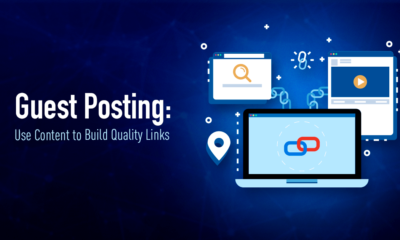
 Pages7 months ago
Pages7 months agoWrite For Us – Guest Post
-
Showcase2 months ago
StylizedWeb.com
-
News7 months ago
How to: Show/Hide any div box with jQuery in WordPress
-
Guest Post3 months ago
The Top 10 Best Free Android Retro Games of all time
-

 Plugins3 months ago
Plugins3 months agoTop Membership plugins
-
Tips & Tricks6 months ago
Remove the title attribute using jQuery
-
Tips & Tricks3 months ago
How to: show/hide a widget in WordPress with jQuery
-
Tips & Tricks2 months ago
Limit the characters that display on the_title

