Plugins
Swekey: A safe web enabler usb?
I received a Swekey in the mail this week. What’s a Swekey you ask?
Like regular keys protect your car and your home against thieves and burglars, the swekey protects your internet accounts against any kind of piracy
Any swekey protected web site will never accept to log you in if your swekey is not plugged into your computer… Read more
So I am going to start off by stating that there is a WordPress plugin to enable this handy little USB key on WordPress powered sites. For information on the plugin you can visit it on the plugin directory.
Hopefully you’re using the latest WordPress install (2.7.1), in which you can head to the plugins menu and click on Add New. Do a search for Swekey and install the latest version (which at the time of writing this was version 1.0.7).
Once you’ve got the latest version installed head into your settings and find the Swekey setting page which will look like:
I’m going to have to do some research on the first three options in the setting page, which I am not sure what other server URL I’d use or if needed be outside the localhost (which I am assuming is default — or left blank as it states).
The fourth option asks you whether you want to accept regular login’s without the swekey (in cause of misplacement) or to only allow login access with the swekey. For the most part I would not choose the latter option as the swekey isn’t that popular. This also might only be handy at the current state to the people inside the development of the Swekey, but a good idea none the less.
The next option inside the setting panel will either allow or disallow your users to attach/detach there profiles with the swekey to your site. If you’re site doesn’t allow users to register and you hand register everyone, you may want to do the same with this option.
Second to last, you can edit the Supported Brands: 8 chars hexadecimal upper case value. Which at this time am not sure what it does..yet.
The last option is simply a placement for the swekey logo if you choose to upload one.
So now we’ve got the plugin installed, I guess I better get to using and testing it before continuing anymore.. 🙂
News
cforms II now GPL compliant
Well, it was a long run, ok, only 24 hours when Mr. Seidel’s announced that he would pull the plug on further updates to the cforms plugin.
But after consideration and many emails, he has released a update to a GPL compliant version of his plugin: 10.2.
Plugins
Search Unleased: A custom WordPress plugin
Most all WordPress theme’s use a a simple search form to search your site. But what it you wanted to search your whole site and not just your posts.
Search Unleashed comes into the picture. Search Unleashed performs searches across all data, including that added by plugins.
Some features of this plugin are:
- Full text search with wildcards and logical operations
- Search posts, pages, comments, titles, URLs, tags, and meta-data (all configurable)
- Search data after it has been processed by plugins, not before
- Search highlighting of all searches, including titles and comments
- Search highlighting of incoming searches from Google, Yahoo, MSN, Altavista, Baidu, and Sogou
- Search results show contextual search information, not just a post excerpt
- Record search phrases and display in a log
- Exclude specific posts and pages from results
- Compatible with WP-Cache
- Supports WordPress 2.0.5 through to 2.7
- No changes required to your theme
Plugins
Twitter avatars inside your WordPress comments
Ricardo Sousa, who writes for Smashing Magazine created a great plugin called Twittar.
This plugin will use someones Twitter Gravatar if their email address is not connected with a Gravatar.
For more info check out the full post at Twitter Avatars in Comments: A WordPress plugin
Image credit: Ricardo Sousa
-
Tips & Tricks4 months ago
WordPress Security Hacks
-
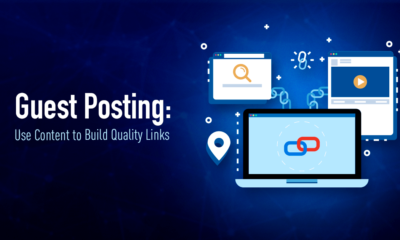
 Pages7 months ago
Pages7 months agoWrite For Us – Guest Post
-
Showcase2 months ago
StylizedWeb.com
-
News6 months ago
How to: Show/Hide any div box with jQuery in WordPress
-

 Plugins3 months ago
Plugins3 months agoTop Membership plugins
-
Guest Post3 months ago
The Top 10 Best Free Android Retro Games of all time
-
Tips & Tricks6 months ago
Remove the title attribute using jQuery
-
Tips & Tricks3 months ago
How to: show/hide a widget in WordPress with jQuery


