Plugins
Woopra Analytics
Woopra is the world’s most comprehensive, information rich, easy to use, real-time Web tracking and analysis application.
Features include:
- Live Tracking and Web Statistics
- A rich user interface and client monitoring application
- Real-time Analytics
- Manage Multiple Blogs and Websites
- Deep analytic and search capabilities
- Click-to-chat
- Visitor and member tagging
- Real-time notifications
- Easy Installation and Update Notification
I can’t say enough about this plugin! It beats the little pants off any other applet or javascript. Make sure you get your api key from Woopra then download the Woopra Plugin from WordPress and that’s it! You can even download a java application to your desktop and view the stats from your screen!
News
cforms II now GPL compliant
Well, it was a long run, ok, only 24 hours when Mr. Seidel’s announced that he would pull the plug on further updates to the cforms plugin.
But after consideration and many emails, he has released a update to a GPL compliant version of his plugin: 10.2.
Plugins
Search Unleased: A custom WordPress plugin
Most all WordPress theme’s use a a simple search form to search your site. But what it you wanted to search your whole site and not just your posts.
Search Unleashed comes into the picture. Search Unleashed performs searches across all data, including that added by plugins.
Some features of this plugin are:
- Full text search with wildcards and logical operations
- Search posts, pages, comments, titles, URLs, tags, and meta-data (all configurable)
- Search data after it has been processed by plugins, not before
- Search highlighting of all searches, including titles and comments
- Search highlighting of incoming searches from Google, Yahoo, MSN, Altavista, Baidu, and Sogou
- Search results show contextual search information, not just a post excerpt
- Record search phrases and display in a log
- Exclude specific posts and pages from results
- Compatible with WP-Cache
- Supports WordPress 2.0.5 through to 2.7
- No changes required to your theme
Plugins
Twitter avatars inside your WordPress comments
Ricardo Sousa, who writes for Smashing Magazine created a great plugin called Twittar.
This plugin will use someones Twitter Gravatar if their email address is not connected with a Gravatar.
For more info check out the full post at Twitter Avatars in Comments: A WordPress plugin
Image credit: Ricardo Sousa
-
Tips & Tricks4 months ago
WordPress Security Hacks
-
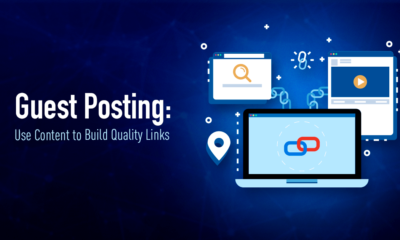
 Pages6 months ago
Pages6 months agoWrite For Us – Guest Post
-
Showcase2 months ago
StylizedWeb.com
-
News6 months ago
How to: Show/Hide any div box with jQuery in WordPress
-

 Plugins3 months ago
Plugins3 months agoTop Membership plugins
-
Tips & Tricks5 months ago
Remove the title attribute using jQuery
-
Guest Post3 months ago
The Top 10 Best Free Android Retro Games of all time
-
Tips & Tricks3 months ago
How to: show/hide a widget in WordPress with jQuery


You must be logged in to post a comment Login