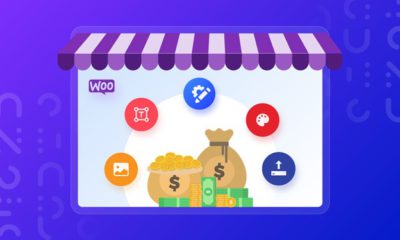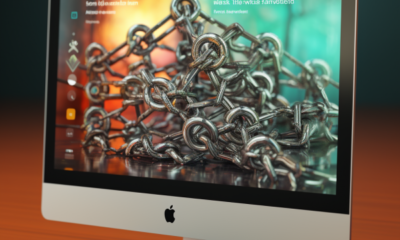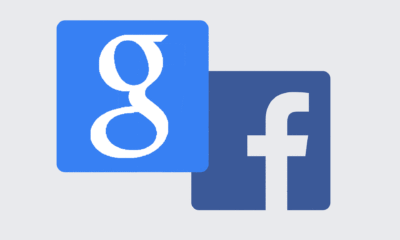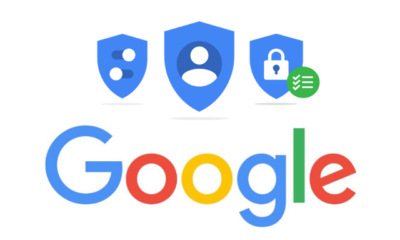Tips & Tricks
Disable search engine on search pages
A good idea when trying to get the most out of your blog is usging the meta tag to tell the web bots to search & index your site. But for good SEO you should apply this code in your header.php file of your WordPress blog.
<?php if(is_search()) { ?>
<meta name="robots" content="noindex, nofollow" />
<?php }?>
This will keep your site from getting a hit from bots over duplicate entries. 🙂
Tips & Tricks
WordPress Security Hacks
Hi guys this is my first post on wpcult the great site Austin built. Hope you guys find it usefull.
If you run a blog using the wordpress software then your blog is a target to hackers. Below I will list some hacks and just how they can help you keep your business/site safe.
The following is code to Block Bad Queries and protect your blog from malicious URL Requests.
Place the following code into a text file and name it what ever you like for example blockbadqueries.php upload it to your plugin folder and activate it in your wordpress admin just as you would any other Plugin
<?php
/*
Plugin Name: Block Bad Queries
Plugin URI: http://perishablepress.com/press/2009/12/22/protect-wordpress-against-malicious-url-requests/
Description: Protect WordPress Against Malicious URL Requests
Author URI: http://perishablepress.com/
Author: Perishable Press
Version: 1.0
*/
global $user_ID; if($user_ID) {
if(!current_user_can(‘level_10’)) {
if (strlen($_SERVER[‘REQUEST_URI’]) > 255 ||
strpos($_SERVER[‘REQUEST_URI’], “eval(“) ||
strpos($_SERVER[‘REQUEST_URI’], “CONCAT”) ||
strpos($_SERVER[‘REQUEST_URI’], “UNION+SELECT”) ||
strpos($_SERVER[‘REQUEST_URI’], “base64”)) {
@header(“HTTP/1.1 414 Request-URI Too Long”);
@header(“Status: 414 Request-URI Too Long”);
@header(“Connection: Close”);
@exit;
}
}
}
?>
This Great plugin was made by Jeff Starr of Digging into WordPress
Protecting your blog with .htaccess
.htaccess files have lots of possibilities. below is some code that will help protect your wordpress from modification of _REQUEST and/or GLOBALS and scripts injection.
This is real simple just paste the following code into your .htaccess file. Always make a backup of your .htaccess before editing, better to be safe.
Options +FollowSymLinks
RewriteEngine On
RewriteCond %{QUERY_STRING} (\<|%3C).*script.*(\>|%3E) [NC,OR]
RewriteCond %{QUERY_STRING} GLOBALS(=|\[|\%[0-9A-Z]{0,2}) [OR]
RewriteCond %{QUERY_STRING} _REQUEST(=|\[|\%[0-9A-Z]{0,2})
RewriteRule ^(.*)$ index.php [F,L]
Thanks to Oussama for this great hack
Tips & Tricks
How to: Create a fbshare.me shortcode
Social networks are everywhere. I am sure you’re on facebook. Well why not at a facebook share script to your site?
Don’t know PHP that well?
Well here is a simple way to add a share script like fbshare.me to your site, via shortcodes.
Paste the following code in your functions.php file in order to create your shortcode:
function fbshare_script() {
return '<div class="fbshare"><script src="http://widgets.fbshare.me/files/fbshare.js"></script></div>';
}
add_shortcode( 'fbshare', 'fbshare_script' );
Once done, you can display the facebook share button anywhere on your posts. In WordPress editor, make sure you are in HTML mode and insert the following: [fbshare].
When your post will be published, the shortcode will be replaced by the fbshare.me button.
Tips & Tricks
Turn your RSS feed into a shortcode
Last week I wrote how to “Use WordPress to print a RSS feed for Eventbrite attendees“. It was pretty popular, but then I found myself in a place that was more annoying. Trying to incorporate that into a blog post or page.
Without having to download a plugin that will allow PHP to be executed inside a post, I would have to create a template file and use that. Which is what I did, and it works just fine. But for some reason I forgot all about shortcodes! With a shortcode, I could generate all the PHP in the functions file and then just call the shortcode when/where I want.
Okay, so lets show the completed PHP code:
function attendee_feed_print_2009() {
global $wpdb;
include_once( ABSPATH . WPINC . '/rss.php' );
$rss = fetch_rss( 'http://www.eventbrite.com/rss/event_list_attendees/384870157' );
$items = array_slice( $rss->items, 0 );
if ( empty( $items ) ) echo '<ul style="list-style-type: none; list-style-image: none; list-style-position: outside;"><li>No items</li></ul>';
else
foreach ( $items as $item ) : ?>
<ul style="list-style-type:none; list-style-image:none; list-style-position:outside; margin-bottom: 0px">
<li><!--<strong><?php echo $item[ 'title' ]; //User name ?></strong><br />-->
<?php echo $item[ 'content' ][ 'encoded' ]; ?>
<hr style="border: 1px solid #ddd; margin-bottom: 8px" />
</li>
</ul>
<?php endforeach;
}
Now, this code has to be changed for it to work as a shortcode. We’ll have to return the function and not print/echo it.
I also wanted to be able to use multiple instances of the code with different feeds. To do so I had to create a argument to extract from the completed short code. I found a demo at: Alex Mansfield’s post.
Remember this:
function attendee_feed_print_2009() {
global $wpdb;
include_once( ABSPATH . WPINC . '/rss.php' );
$rss = fetch_rss( 'http://www.eventbrite.com/rss/event_list_attendees/384870157' );
We are going to update it to read as follows ( changes in bold ) :
function attendee_feed_print_2009( $rss_nbr ) {
global $wpdb;
extract( shortcode_atts( array( 'rss' => ''), $rss_nbr ) );
include_once( ABSPATH . WPINC . '/rss.php' );
$rss = fetch_rss( $rss );
And the final code with the fields updated to return the arguments ( put into your functions.php file ( in between <?php ?> ) ) :
function attendee_feed_print_2009( $rss_nbr ) {
global $wpdb;
extract( shortcode_atts( array( 'rss' => ''), $rss_nbr ) );
include_once( ABSPATH . WPINC . '/rss.php' );
$rss = fetch_rss( $rss );
$items = array_slice( $rss->items, 0 );
$rss_html = '<div id="eventbrite-attendee-list" style="clear:both;">';
if ( empty( $items ) ) $rss_html .= '<ul style="list-style:none;"><li>No attendees, yet.</li></ul>';
else
foreach ( $items as $item ) :
$rss_html .= '<ul style="background:none; list-style:none; margin:0px">';
$rss_html .= '<li style="background:none; list-style:none;">';
$rss_html .= $item[ 'content' ][ 'encoded' ];
$rss_html .= '<hr style="border: 1px solid #ddd; margin-bottom: 10px" />';
$rss_html .= '</li>';
$rss_html .= '</ul>';
endforeach;
$rss_html .= '</div>';
return $rss_html;
}
And lets not forget to add the shortcode function!
add_shortcode( 'eventbrite-attendees', 'attendee_feed_print_2009' );
Final outcome with look like this `[eventbrite-attendees rss="http://your-rss-feed.com/"]`
I’ve created this into a plugin!
Download the plugin: http://wordpress.org/extend/plugins/eventbrite-attendees-shortcode/
-
Tips & Tricks1 week ago
WordPress Security Hacks
-
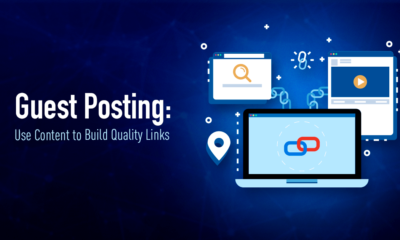
 Pages3 months ago
Pages3 months agoWrite For Us – Guest Post
-
Showcase3 months ago
StylizedWeb.com
-
News2 months ago
How to: Show/Hide any div box with jQuery in WordPress
-
Tips & Tricks2 months ago
Remove the title attribute using jQuery
-
Tips & Tricks7 months ago
How to: show/hide a widget in WordPress with jQuery
-

 Plugins7 months ago
Plugins7 months agoTop Membership plugins
-
Tips & Tricks3 months ago
Limit the characters that display on the_title