Plugins
WP-Membership

WordPress has emerged as not only a leading blogging platform but also a content management system for many Web publishers. Now there is a simple plugin available that will turn your blog into a paid membership site.
The WP-Membership plugin allows publishers to collect membership fees for WordPress blogs via PayPal, Authorize.net, and YourPay, with additional payment gateways in development. Membership fees can be collected via recurring payments, with multiple subscirption levels, various subscription lengths and pricing options. Free and paid trial options are also available, as are page-by-page options so that certain content can be free while other, “premium” content can be fee-based.
WP-Membership is available for $35
Features
- Responsive & Ajax
- Translatable
- 11 language files can be found in language directory inside the plugin. Files: Russian, German, Japanese, Spanish, French, Chinese, Portuguese, Italian, Turkish, Dutch, Swedish
- Payment Gateway
- a) Paypal [Express Checkout]
- b) Stripe [ Full synchronize with Stripe Plan ]
- c) Woocommerce Payment
- Mailchimp to store Email for new registrants
- Membership Type
- a) Free Account
- b) One time Payment
- c) Recurring Payment
- d) Free Trial
- e) Paid Trial
- e) Variable Payment Package
- 7 Pricing Tables
- 2 Signup styles
- My account
- User Setting
- User Social Profile
- User privacy setting
- User Change Password
- User All Post
- User Post: Custom Fields
- User Insert Post
- User Edit Post
- Subscription upgrade
- Subscription downgrade
- Subscription Cancel
- Coupon
- User Role creation by Package
- Overriding templates
- Page Redirect
- User Public Profile Page Redirect
- User My Account Page Redirect
- User Registration Page Redirect
- Page Setting
- Email Templates
- User Welcome Email template
- User Forget Password Email template
- User Order Email template
- Admin Order Email template
- 5 User Public Profile
- Payment History
- Report
- 3D Pic charts
- Line Chart
- User Public Profile Page Redirect:
- Hide Admin Bar
- And Lots of other settings..
- 2 type of User Directories
- Content Protection Setting
- WP User Setting Module for Admin
- Subscription Reminder Email Module
News
cforms II now GPL compliant
Well, it was a long run, ok, only 24 hours when Mr. Seidel’s announced that he would pull the plug on further updates to the cforms plugin.
But after consideration and many emails, he has released a update to a GPL compliant version of his plugin: 10.2.
Plugins
Search Unleased: A custom WordPress plugin
Most all WordPress theme’s use a a simple search form to search your site. But what it you wanted to search your whole site and not just your posts.
Search Unleashed comes into the picture. Search Unleashed performs searches across all data, including that added by plugins.
Some features of this plugin are:
- Full text search with wildcards and logical operations
- Search posts, pages, comments, titles, URLs, tags, and meta-data (all configurable)
- Search data after it has been processed by plugins, not before
- Search highlighting of all searches, including titles and comments
- Search highlighting of incoming searches from Google, Yahoo, MSN, Altavista, Baidu, and Sogou
- Search results show contextual search information, not just a post excerpt
- Record search phrases and display in a log
- Exclude specific posts and pages from results
- Compatible with WP-Cache
- Supports WordPress 2.0.5 through to 2.7
- No changes required to your theme
Plugins
Twitter avatars inside your WordPress comments
Ricardo Sousa, who writes for Smashing Magazine created a great plugin called Twittar.
This plugin will use someones Twitter Gravatar if their email address is not connected with a Gravatar.
For more info check out the full post at Twitter Avatars in Comments: A WordPress plugin
Image credit: Ricardo Sousa
-
Tips & Tricks4 months ago
WordPress Security Hacks
-
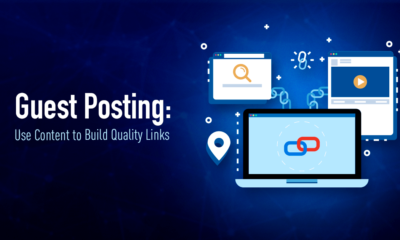
 Pages6 months ago
Pages6 months agoWrite For Us – Guest Post
-
Showcase2 months ago
StylizedWeb.com
-
News6 months ago
How to: Show/Hide any div box with jQuery in WordPress
-

 Plugins3 months ago
Plugins3 months agoTop Membership plugins
-
Tips & Tricks6 months ago
Remove the title attribute using jQuery
-
Guest Post3 months ago
The Top 10 Best Free Android Retro Games of all time
-
Tips & Tricks3 months ago
How to: show/hide a widget in WordPress with jQuery


You must be logged in to post a comment Login