Tips & Tricks
Styling your ordered & unordered list items into 2 columns
In a previous post I showed you how to create a custom widget, then I showed you how to create a widget for your monthly archives, and limit the month’s that show. I am showing the past 4 months in my widget at this time.
One of my readers: Alex asked:
How did you make the archives widget to show the dates separately into two columns?
Now I will show you a CSS trick to create this effect:
First we will give the unordered list a width of 100%:
ul#archives {
width:110%;
}
Then we will style the <li> nested inside.
ul#archives li {
display:inline;
float:left;
width:120px;
}
And that is it. Please make sure that you clear the float after your closing </ul>.
Tips & Tricks
Limit the characters that display on the_title
Ever wanted to display the title of a post somewhere but limit the amount of characters that are shown? For instance, this post has a very long title, and if I were to use <?php echo the_title() ?> it would show as follows: Limit the characters that display on the_title.
That may not fit well on one line in lets say a widget or small width div. So here is a neat trick you can use:
<?php $title = the_title('','',FALSE); echo substr($title, 0, 11); ?>
Pretty simple huh, just note the bold numbers, in this case 11 character would output like this: Limit the c.
Thanks to Tattershall Way for this snippet.
Tips & Tricks
Can′t add pagination on WooThemes Thick Theme
Everything I have tried has led to nothing. And I have tried six way’s from Sunday to get my main posts to paginate.
example one:
<?php $paged = (get_query_var('paged')) ? get_query_var('paged') : 1;
query_posts('offset=1&showposts=' . get_option('woo_other_entries') . '&cat=-' . $GLOBALS['ex_asides'] . '&paged=$paged' ); ?>
example two:
<?php
global $myOffset;
global $wp_query;
$myOffset = 1;
$paged = intval(get_query_var('paged')) ? get_query_var('paged') : 1;
$temp = $wp_query;
$wp_query= null;
$wp_query = new WP_Query();
$wp_query->query(array(
'offset' => $myOffset,
'category__not_in' => array($GLOBALS['ex_asides'],7,84),
'paged' => $paged,
'showposts' => get_option('woo_other_entries'),
)); ?>
example three:
<?php
global $myOffset;
$myOffset = 1;
$wp_query = new WP_Query();
$wp_query->query(array(
'offset' => $myOffset,
'category__not_in' => array($GLOBALS['ex_asides'],7,84),
'paged' => $paged,
'showposts' => get_option('woo_other_entries'),
)); ?>
And after those tries, I just can’t get more pages beyond the option’s that I choose, and can only pull an archive via the browse more link.
Any suggestions or anything?
Tips & Tricks
Pulling custom fields from outside the loop
In the last post “Creating a custom widget” I showed you how to create a custom widget. Well in this post I will show you how I used my custom widget to display all post with a certain custom field from outside the WordPress loop.
In the last post I used this tag:
<?php include(TEMPLATEPATH . '/includes/showcase.php'); ?>
Now I will show you what the file showcase.php has:
<ul> <?php global $wpdb; $sql = "SELECT wposts.* FROM $wpdb->posts wposts, $wpdb->postmeta wpostmeta WHERE wposts.ID = wpostmeta.post_id AND wpostmeta.meta_key = 'gallery-url' AND wposts.post_status = 'publish' AND wposts.post_type = 'post' ORDER BY wposts.post_date DESC LIMIT 8"; $pageposts = $wpdb->get_results($sql, OBJECT); $output = $pre_HTML; foreach ($pageposts as $post) : setup_postdata($post); ?> <li><a href="<?php echo get_post_meta($post->ID, "gallery-url", $single = true); ?>" title="Link to <?php the_title(); ?>"> <img src="<?php echo get_post_meta($post->ID, "image", $single = true); ?>" alt="<?php the_title(); ?>" /></a></li> <?php endforeach; ?> </ul>
That’s it! The most important item you may want to change for your own custom field is the line : AND wpostmeta.meta_key = 'gallery-url'. Where you would change the text in bold to match your own custom field value.
Update:
Check out Austin from PressedWords comment below.
With his great advise I was able to figure out why all my attempts to use the query_post weren’t working. it came down to this line of code: <?php echo get_post_meta($post->ID, "gallery-url", $single = true); ?>, that was what I had in my code, and the $post->ID is the reason my code would not echo or print the custom field’s value. Solution? replace $post->ID with get_the_ID(). HA, so simple.
-
Tips & Tricks4 months ago
WordPress Security Hacks
-
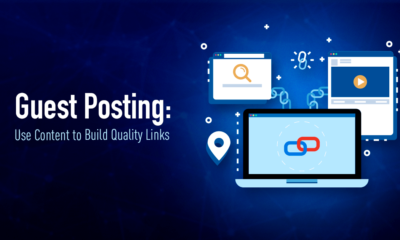
 Pages7 months ago
Pages7 months agoWrite For Us – Guest Post
-
Showcase2 months ago
StylizedWeb.com
-
News6 months ago
How to: Show/Hide any div box with jQuery in WordPress
-

 Plugins3 months ago
Plugins3 months agoTop Membership plugins
-
Tips & Tricks6 months ago
Remove the title attribute using jQuery
-
Guest Post3 months ago
The Top 10 Best Free Android Retro Games of all time
-
Tips & Tricks3 months ago
How to: show/hide a widget in WordPress with jQuery

