Tips & Tricks
How to: show/hide a widget in WordPress with jQuery
In a previous post I talked about how to show/hide a single div html code with a search inside. Today I’d like to show you how I implemented jQuery into my new theme.
As seen in the current theme, I am using jQuery to animate the show/hide or as known as the css style display: none;.
Since I am using a custom child theme on my site, and have Hybrid theme as my parent, the widgets or sidebar section is different than may be in your theme. But just apply the the style’s as follows to your theme.
First make sure that your WordPress site is calling jQuery, by plugging in this code into your header.php file above the <?php wp_head(); ?> text:
<?php wp_enqueue_script('jquery'); ?>
Then anywhere above the </head >, plug this code in:
<script type="text/javascript">
function toggleWidgets() {
$('#primary h3.widget-title').addClass('plus');
$('#primary h3.widget-title').click(function() {
$(this).toggleClass('plus').toggleClass('minus').next().toggle(180);
});
}
$(document).ready(function() {
toggleWidgets();
}
</script>
That’s it. Pretty simple huh.
So lets go over what the code does.
$('#primary h3.widget-title').addClass('plus');
This line finds all <h3> tags with the class widget-title inside the ID parameter of #primary and adds a class of plus.
Then
$('#primary h3.widget-title').click(function() {
$(this).toggleClass('plus').toggleClass('minus').next().toggle(180);
});
Will apply a click function. When the H3 tag is clicked it will remove the class plus and add the class minus.
Then the code that says .next will then toggle the “next” element after the <h3> title.
Tips & Tricks
Limit the characters that display on the_title
Ever wanted to display the title of a post somewhere but limit the amount of characters that are shown? For instance, this post has a very long title, and if I were to use <?php echo the_title() ?> it would show as follows: Limit the characters that display on the_title.
That may not fit well on one line in lets say a widget or small width div. So here is a neat trick you can use:
<?php $title = the_title('','',FALSE); echo substr($title, 0, 11); ?>
Pretty simple huh, just note the bold numbers, in this case 11 character would output like this: Limit the c.
Thanks to Tattershall Way for this snippet.
Tips & Tricks
Can′t add pagination on WooThemes Thick Theme
Everything I have tried has led to nothing. And I have tried six way’s from Sunday to get my main posts to paginate.
example one:
<?php $paged = (get_query_var('paged')) ? get_query_var('paged') : 1;
query_posts('offset=1&showposts=' . get_option('woo_other_entries') . '&cat=-' . $GLOBALS['ex_asides'] . '&paged=$paged' ); ?>
example two:
<?php
global $myOffset;
global $wp_query;
$myOffset = 1;
$paged = intval(get_query_var('paged')) ? get_query_var('paged') : 1;
$temp = $wp_query;
$wp_query= null;
$wp_query = new WP_Query();
$wp_query->query(array(
'offset' => $myOffset,
'category__not_in' => array($GLOBALS['ex_asides'],7,84),
'paged' => $paged,
'showposts' => get_option('woo_other_entries'),
)); ?>
example three:
<?php
global $myOffset;
$myOffset = 1;
$wp_query = new WP_Query();
$wp_query->query(array(
'offset' => $myOffset,
'category__not_in' => array($GLOBALS['ex_asides'],7,84),
'paged' => $paged,
'showposts' => get_option('woo_other_entries'),
)); ?>
And after those tries, I just can’t get more pages beyond the option’s that I choose, and can only pull an archive via the browse more link.
Any suggestions or anything?
Tips & Tricks
Pulling custom fields from outside the loop
In the last post “Creating a custom widget” I showed you how to create a custom widget. Well in this post I will show you how I used my custom widget to display all post with a certain custom field from outside the WordPress loop.
In the last post I used this tag:
<?php include(TEMPLATEPATH . '/includes/showcase.php'); ?>
Now I will show you what the file showcase.php has:
<ul> <?php global $wpdb; $sql = "SELECT wposts.* FROM $wpdb->posts wposts, $wpdb->postmeta wpostmeta WHERE wposts.ID = wpostmeta.post_id AND wpostmeta.meta_key = 'gallery-url' AND wposts.post_status = 'publish' AND wposts.post_type = 'post' ORDER BY wposts.post_date DESC LIMIT 8"; $pageposts = $wpdb->get_results($sql, OBJECT); $output = $pre_HTML; foreach ($pageposts as $post) : setup_postdata($post); ?> <li><a href="<?php echo get_post_meta($post->ID, "gallery-url", $single = true); ?>" title="Link to <?php the_title(); ?>"> <img src="<?php echo get_post_meta($post->ID, "image", $single = true); ?>" alt="<?php the_title(); ?>" /></a></li> <?php endforeach; ?> </ul>
That’s it! The most important item you may want to change for your own custom field is the line : AND wpostmeta.meta_key = 'gallery-url'. Where you would change the text in bold to match your own custom field value.
Update:
Check out Austin from PressedWords comment below.
With his great advise I was able to figure out why all my attempts to use the query_post weren’t working. it came down to this line of code: <?php echo get_post_meta($post->ID, "gallery-url", $single = true); ?>, that was what I had in my code, and the $post->ID is the reason my code would not echo or print the custom field’s value. Solution? replace $post->ID with get_the_ID(). HA, so simple.
-
Tips & Tricks4 months ago
WordPress Security Hacks
-
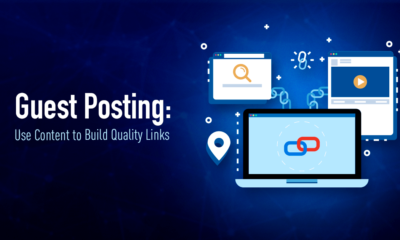
 Pages6 months ago
Pages6 months agoWrite For Us – Guest Post
-
Showcase2 months ago
StylizedWeb.com
-
News6 months ago
How to: Show/Hide any div box with jQuery in WordPress
-

 Plugins3 months ago
Plugins3 months agoTop Membership plugins
-
Tips & Tricks6 months ago
Remove the title attribute using jQuery
-
Guest Post3 months ago
The Top 10 Best Free Android Retro Games of all time
-
Tips & Tricks2 months ago
Limit the characters that display on the_title


Rolograaf
July 29, 2009 at 5:59 am
Tried this, saw the javascript in the source of my blog, but the plus class was not added and click function not activated. Any idears what I could have done wrong?
Alik
September 14, 2009 at 7:27 am
Same problem here. In Firebug th script is there, but the class is not added to h3 widget class inside div ID primary.
Any ideas?
Austin
September 15, 2009 at 12:40 pm
Example links?
Alik
September 18, 2009 at 5:40 pm
http://accio.website.pl/ozo/
code is working now (I think so 😉 ) but the CSS class/definition for hide/unhide panels is missing (?).
.-= Alik´s last blog ..Import blogu z blox.pl do WordPress =-.
Chris
September 28, 2009 at 9:22 pm
Doesn’t work for me. I don’t see the class added. I have the last jquery installed, I even tried the noConflict just in case and nothing.
Pingback: 30 Tutorials Combining Both Wordpress and jQuery : Speckyboy Design Magazine
Pingback: 30 Tutorials Combining Both Wordpress and jQuery | Coyot [at] CanalCoffee.com : WordPress
Pingback: 30 tutorial para utilizar jQuery en nuestro Wordpress | code
Pingback: 20+ jQuery and Wordpress Tutorials – A Match Made in Heaven